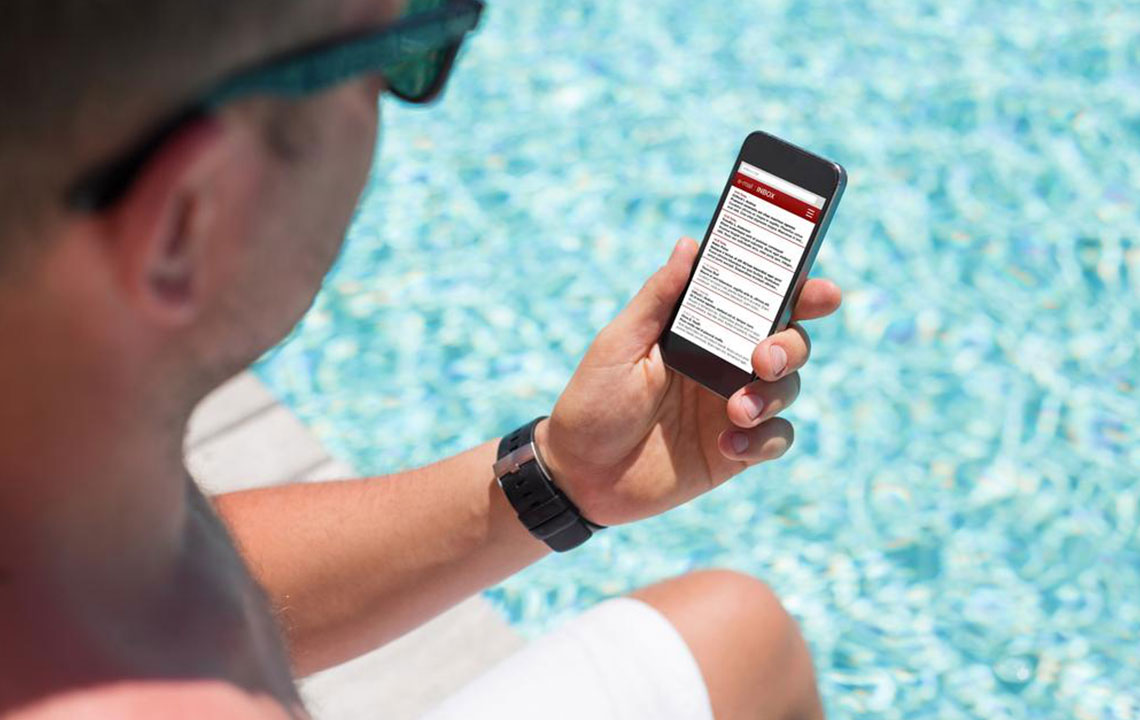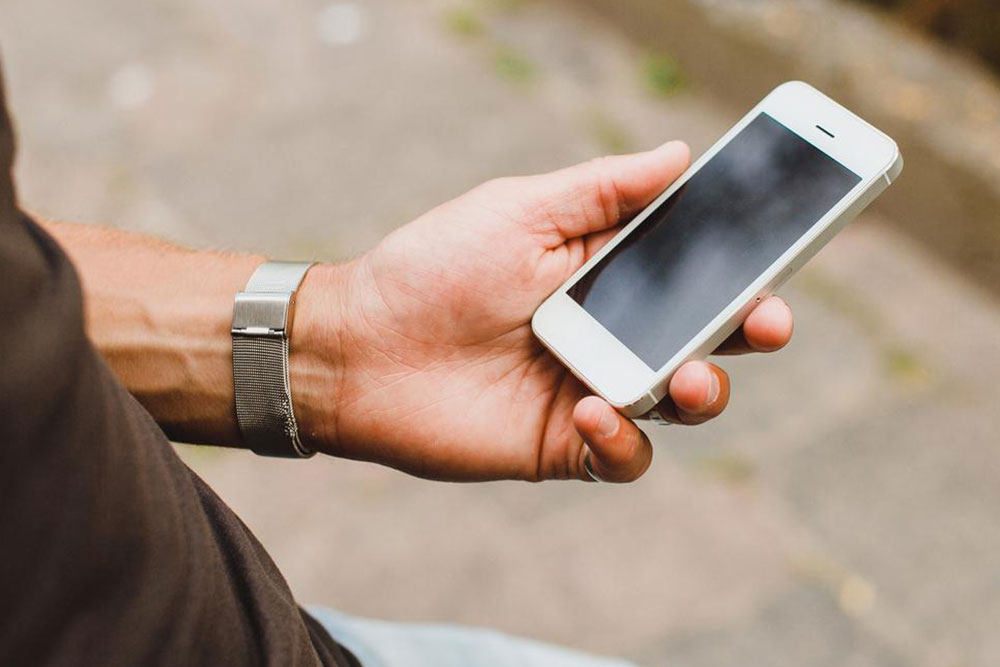How to get all the best features of display in Galaxy S8
How To Extract All The Best Features Of Display In Galaxy S8
Samsung Galaxy S8 is nothing less than an all rounder in terms of features, apps and quality. It boasts a good number of display features which some people may overlook. The display features are quite drool-worthy. When it comes to the AMOLED panel, it stretches from one end to the other that can give one 5.8-inch display in case of the S8 and huge 6.2-inch screen in case of the S8 plus.

Apart from the display which is awesome as soon as it gets out of the box, this device has the settings which can be tweaked to create a genuine and cooler impression. Galaxy S8 display can be adjusted starting from customised screen to resolution fix.
Fix the Galaxy S8 Screen to Full Resolution
The Galaxy S8 comes with an impressive resolution of 2960 x 1440, but it’s not prefixed. So you can adjust and fix it on your own, so that every pixel can be utilised to the most and provide clearer picture. Go to the Settings and the tap on ‘Display’, now select ‘Screen Resolution’.
Next slide the bar to the right side until the option WQHD+ (2960 x 1440) isn’t selected. Moreover, it’s possible to change the resolution to further FHD+ or HD+ as per the user’s choice. This option can boost the performance of the Samsung Galaxy S8. The resolution is a big thing as it can give better clarity to the picture, to the video and other visual stuffs.
Set The Apps to Use the S8’s Wide Display
When it comes to the ratio, Galaxy S8 display is having a ratio of 18.5:9 which is more wide as compared to maximum smartphones. Although, every single app has not been updated with respect to the wider screen of S8 Samsung, the user can always set and adjust the apps for using the Infinity Display. Go to the Settings, and choose the option ‘Display’. Now press the Fullscreen Apps, a full list of bundled (preset) as well as third-party apps will be shown that are downloaded from playstore. Now scroll down the list, toggle on any of these apps for using that specific app in the full screen width.
Fix the Edge Screen On the Galaxy S8
Irrespective of the model of Galaxy S8 or S8 plus, the device has an Edge screen aspect which can contain mostly used apps, important contacts, galleries and other crucial information. Swipe from one side of the display, to choose the Edge screen on left/right you can go as per the direction. Now a bunch of useful shortcuts will appear at that moment. Although, at first, you must configure the Edge screen as per your liking. Go to the settings and select Display, now tap on Edge screen. Next, toggle the Edge Panels to turn on and think if you want Edge light for notifications or not. If you switch on the Edge Panels, it will let you to get the apps along with their information on the right. In doing so, the device’s sides or edges will illuminate when notification arrives. People who remain busy in offices or meetings, this feature is helpful for them to notify when the set is placed at face-down position.
Now return to the home screen, swipe from right at a tiny strip to reveal the first Edge Panel. Toggle or tap on the symbol of Gear which is located at the bottom of the screen. At the Edge Panels, select the demonstrated Edges. It will instantaneously and automatically turn on the contacts, information and apps. But you can get other choices if you scroll down these options. Now go back to Edge panel, add new items just by pressing the plus symbol. A lot more are there to finish with, but this is a gist of what you want most.