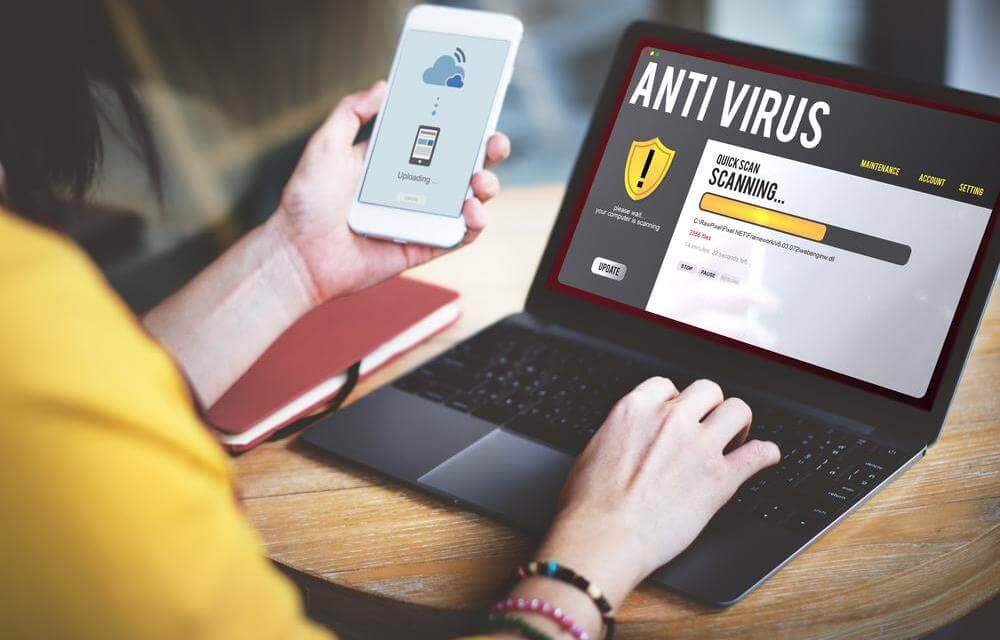How to use a computer for first time users
Using a computer can be daunting for first time users. Keyboards, mouse, GUIs, boot up procedures – the technical list for functioning PCs can seem endless but at its core it’s very simple. All you need to realize is that every user was once a beginner and no matter how adept people are, they all started from the same starting point.
If you’ve ever felt intimidated by computers and always wanted to learn how to use one, you’ve landed on the right page.

But fear not, if you are reading this guide for the first time, or if this guide was recommended to you by another user, it will help you. Here’s a couple of things you need to know about using a computer.
Set up the tower
The tower is made up of the entire PC setup. Make sure you’ve got the keyboard, monitor, CPU, and mouse in place and ensure the peripherals are connected. If you’re using a wireless keyboard and mouse, make sure you connect the USB transmitter to the USB port of your desktop PC. Plug in the tower to the nearest power source by means the cables provided with the computer. Without plugging into the power source, the PC won’t even start up.
Make a user account
Once the computer switches on, you will be greeted with a user accounts screen. Creating a user account will ensure security of your files, documents, and promote better privacy. Make sure you create a user account and set a password for it. The password must be a combination of numbers, letters, and special characters so that it’s strong and cannot be easily cracked. This will discourage intruders from trying to invade your digital privacy.
Get used to the desktop and other features
Congratulations. You have reached the final component of this guide that will turn you into a full-fledged PC user. You need to get familiar with the desktop. Check out the ‘My Computer’ and ‘Control Panel’ icons and click them. This is where you find out how much storage space you have, and other technical information. The OS (operating system) comes in different types – Windows for PCs, and Mac OS X for Apple products.
While you don’t have to know about the technical details, knowing which version you are using (such as Windows 10) can help. Finally, explore the web browser. Common ones are Google Chrome, and Firefox. You can check out the hardware and software details by right-clicking and selecting properties in the My Computer window. Don’t forget to explore the start menu located in the lower left corner of the desktop too.